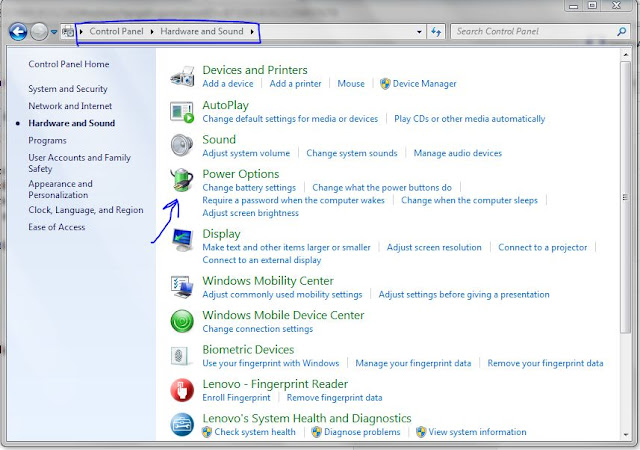There is a line in my document that I can't delete because I can't select it. How did it get there, and what can I do about it?
do you feel that ?
It is very annoying that line separator.
but also easy to remove when you read the following steps:
To remove this “line,” select the paragraph above it and remove all the borders from it as follows:
In
Word 2003 and earlier, go to the Format | Borders and Shading dialog, and click the preset picture for “None.” Alternatively, click the down arrow beside the Borders button on the Formatting or Tables and Borders tool bar and choose the last (No Border) option in the palette.
In
Word 2007, on the Home tab, locate the Paragraph group. The bottom right button is the Borders button; click the arrow beside it and select No Border.
In any version, you can simply click in the offending paragraph and press Ctrl+Q, which resets the paragraph formatting to the default for the style (which doesn't include borders). This, however, will remove any other direct paragraph formatting as well as the border.
Note: If you've pressed Enter several times trying to get rid of the line, you will merely have applied the border formatting to all the paragraphs you added, as well as to the original one. This won't be obvious, because when several consecutive paragraphs have the same “Bottom Border” formatting applied to them, the border only appears below the last of them (Word takes “bottom” literally). So If you then remove the border formatting from the paragraph that has the line below it, the line will move up one paragraph. The trick is to select all the affected paragraphs and either press Ctrl+Q or choose No Border.
To prevent this from happening again, you need to disable “Automatic borders.”
In Word 2003 and earlier, go to Tools | Auto Correct Options | Auto Format As You Type and clear the check box for “Borders” or “Border lines” under “Apply as you type.”
In Word 2007, Office Button | Word Options | Proofing | Auto Correct Options | Auto Format As You Type and clear the check box for “Border lines” under “Apply as you type.”
It is a good idea to turn off most of the options on the “Auto Format” and “Auto Format As You Type” tabs of Auto Correct Options. For more details, see
http://word.mvps.org/FAQs/Formatting/TameAutoFormat.htm